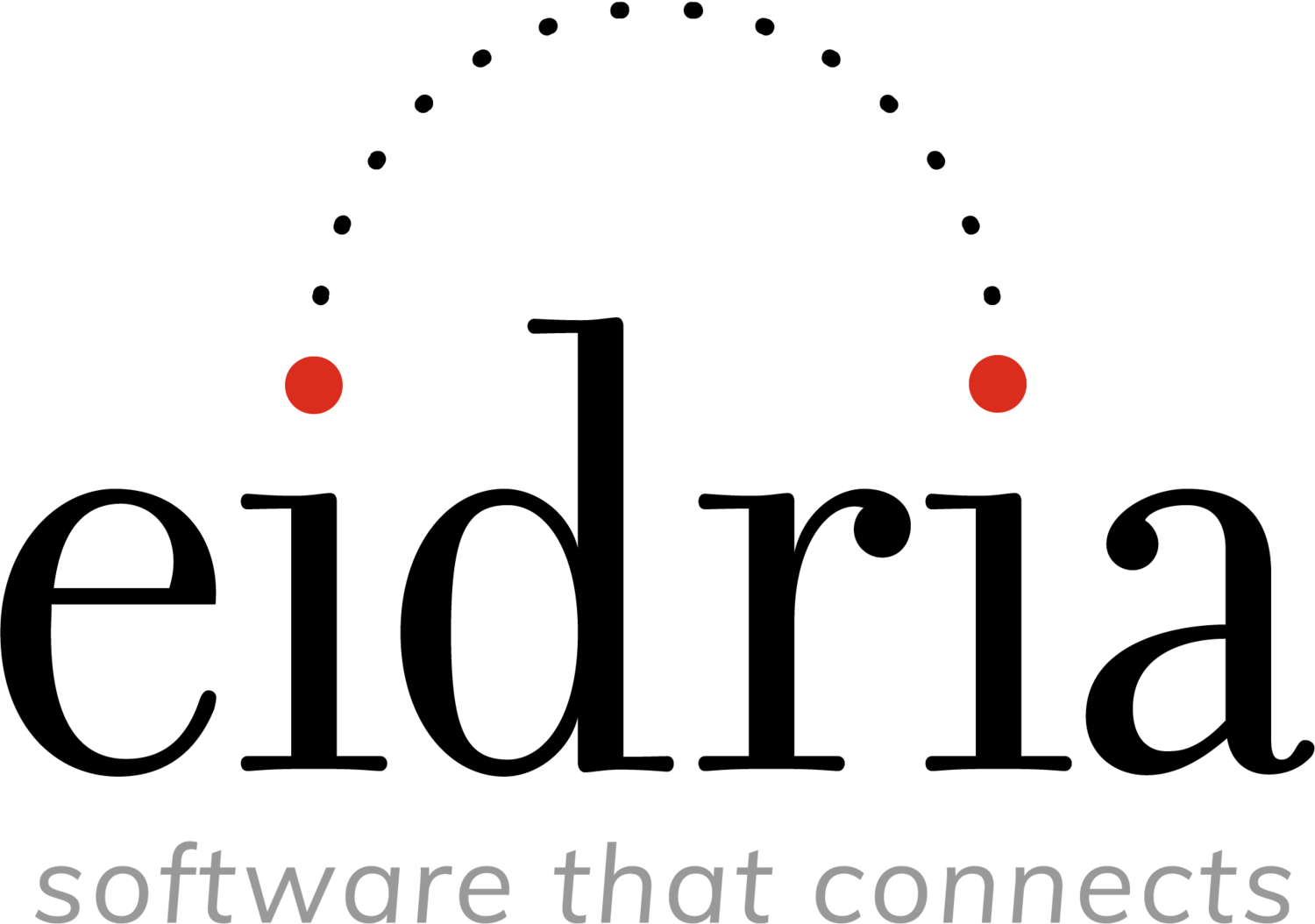Hands-on control of the Barco ImagePro I and ImagePro II series of all-in-one video converters.
Thank you for purchasing Eidria's ImagePro Remote App. ImagePRO Remote gives you instant, at-location access to the most essential features of the Barco ImagePRO family of all-in-one video converters using your iPhone or iPad.
This brief User's Guide explains how to set up and use the App, and provides a short troubleshooting guide. If you'd like to give us feedback on the App or send feature requests, contact us by clicking here.
INDEX
1. Setup
2. Using the Dashboard
3. Input
4. Pan & Zoom
5. Output
6. Troubleshooting
SETUP
To use ImagePro Remote, first connect your iPhone to the Wi-Fi network on which the ImagePRO appears.
Connecting to a Wi-Fi Network
1. Make sure that the Wi-Fi symbol appears at the top of your iPhone screen.
2. Go to Settings > Wi-Fi.
3. Select the appropriate network and enter the password if asked.
Opening ImagePro Remote and selecting an ImagePro to control
1. Tap the ImagePro Remote App to open it.
2. In the Device Setup page, select the ImagePro you want to control.
ImagePro Remote auto-detects any ImagePro II devices on your network. The ImagePro I, however, doesn't support auto-detect, so you have to connect to these manually by creating a new device and entering its IP address as given below.
If an ImagePro doesn't appear in the Devices List:
1. Tap the "+" icon to add a new device.
2. Enter the IP address of the ImagePro.
3. Name the ImagePro and tap OK.
Changing the name of IP address of an existing ImagePro
1. In the Device Setup page, select the ImagePro you want to edit.
2. Tap the "Edit" icon (the pencil).
3. In the dialog that appears, type in a new name or IP address.
4. Tap OK to close, or Cancel to cancel.
Once you have selected a device you are ready to use ImagePro Remote.
USING THE DASHBOARD
The Dashboard give you quick access to the most essential features of the ImagePro. It is divided into three sections:
1. Input
2. Pan & Zoom
3. Output
INPUT SECTION
Use the Input section to select or change the input signal connected to the ImagePro. Here you can also adjust parameters, including colorspace, aspect ratio, sizing, mask, contrast, brightness and gamma. For detailed descriptions of these parameters and their functions, please refer to the documentation included with your ImagePro hardware.
Choosing an input signal
1. In the Dashboard, tap the Input Icon
2. Select the desired input signal.
Choosing an input signal
Adjusting input signal parameters
1. In the Dashboard, tap the arrow at the right of Input section. The parameters list appears
2. Tap the desired parameter to display its controls, then adjust its settings.
Opening and adjusting the brightness parameter controls
PAN & ZOOM
Use the Zoom/Pan pad to scale the display image or pan its on-screen location by pinching, swiping, or tapping the direction arrows.
NOTE: The ImagePro I only supports Zoom by percent (not by pixels). This means that zooming is constrained proportionally in both vertical and horizontal directions. The ImagePro II support both percent- and pixel-based zooming, so it's possible to zoom in either vertical, horizontal, or both dimensions simultaneously.
Pan and Zoom section
Choosing units for Pan and Zoom
OUTPUT SECTION
Use the Output section to select the output signal format of the ImagePro. Here you can also adjust parameters, including colorspace, aspect ratio, sizing, mask, contrast, brightness and gamma. For detailed descriptions of these parameters and their functions, please refer to the documentation included with your ImagePro hardware.
Choosing an output format
1. In the Dashboard, tap the Output Icon
2. Select the desired output signal format.
Selecting the output signal
Adjusting output parameters
1. In the Dashboard, tap the arrow at the right of Input section. The parameters list appears
2. Tap the desired parameter to display its controls, then adjust its settings.
Additional output parameters
Opening and adjusting the area of interest parameter
TROUBLESHOOTING
1. If you can't see a picture on your output device, your ImagePro isn't configured properly. Check your input and output connections on the ImagePro hardware.